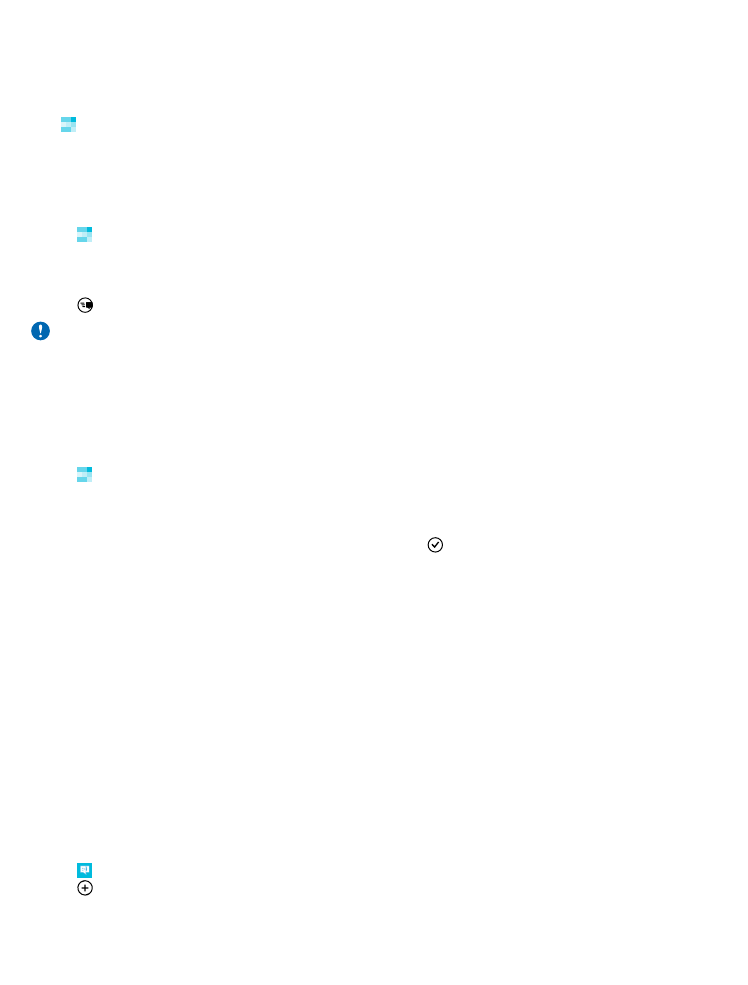
Send a message
With text and multimedia messages, you can quickly contact your friends and family.
1. Tap Messaging.
2. Tap .
© 2014 Microsoft Mobile. All rights reserved.
62
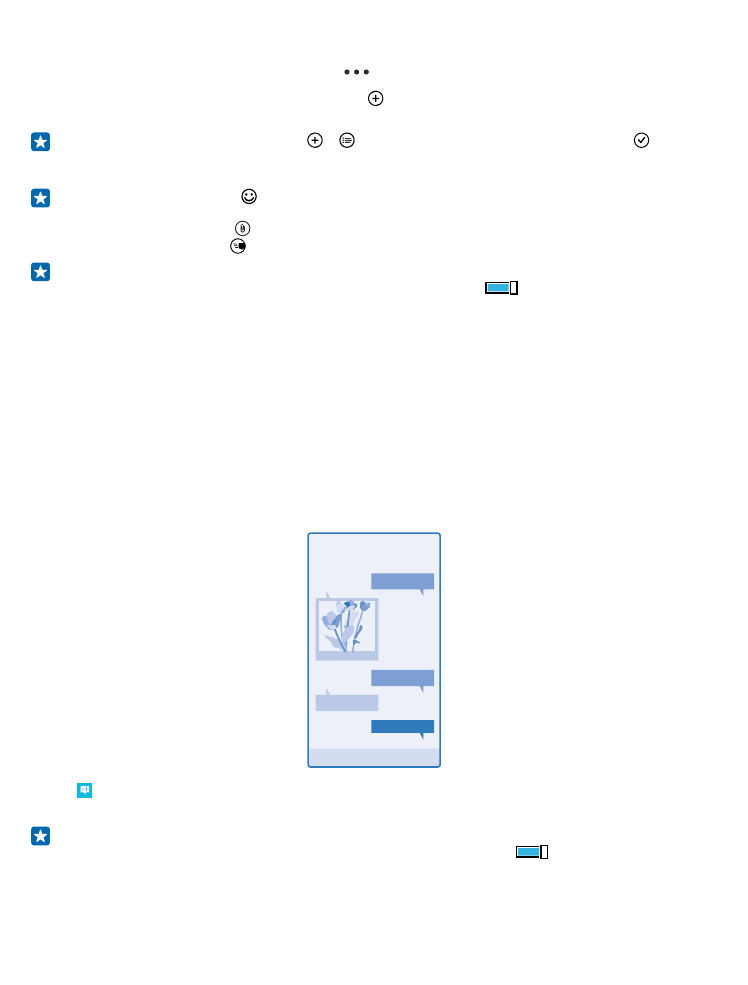
If you start writing a message and switch to another app before sending it, you can continue your
message when you return to Messaging. Tap
> drafts. The draft message is deleted when sent.
3. To add a recipient from your contacts list, tap , or start writing a name. You can also type in a
phone number.
Tip: To add several recipients, tap > , select the recipients you want, and tap .
4. Tap the message box, and write your message.
Tip: To add a smiley, tap .
5. To add an attachment, tap , and select the attachment.
6. To send the message, tap .
Tip: To be able to send multimedia messages, swipe down from the top of the screen, tap ALL
SETTINGS > mobile+SIM, and switch Data connection to on
.
Only compatible devices can receive and show multimedia messages. Messages may look different
in different devices.
Forward a message
In threads, tap a conversation, tap and hold the message you want to forward, and tap forward.
Before forwarding the message, you can edit what's written or add or remove attachments.